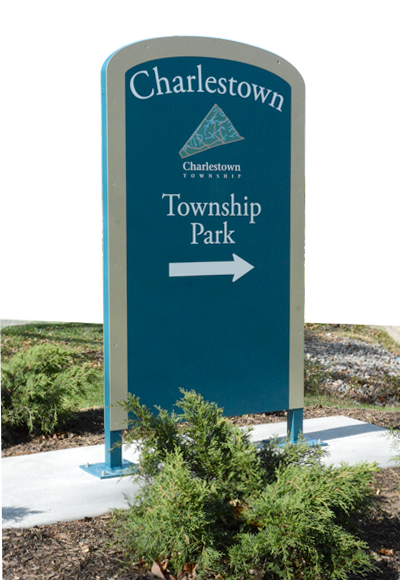Reserving a Pavilion at Charlestown Park with MyRec Software
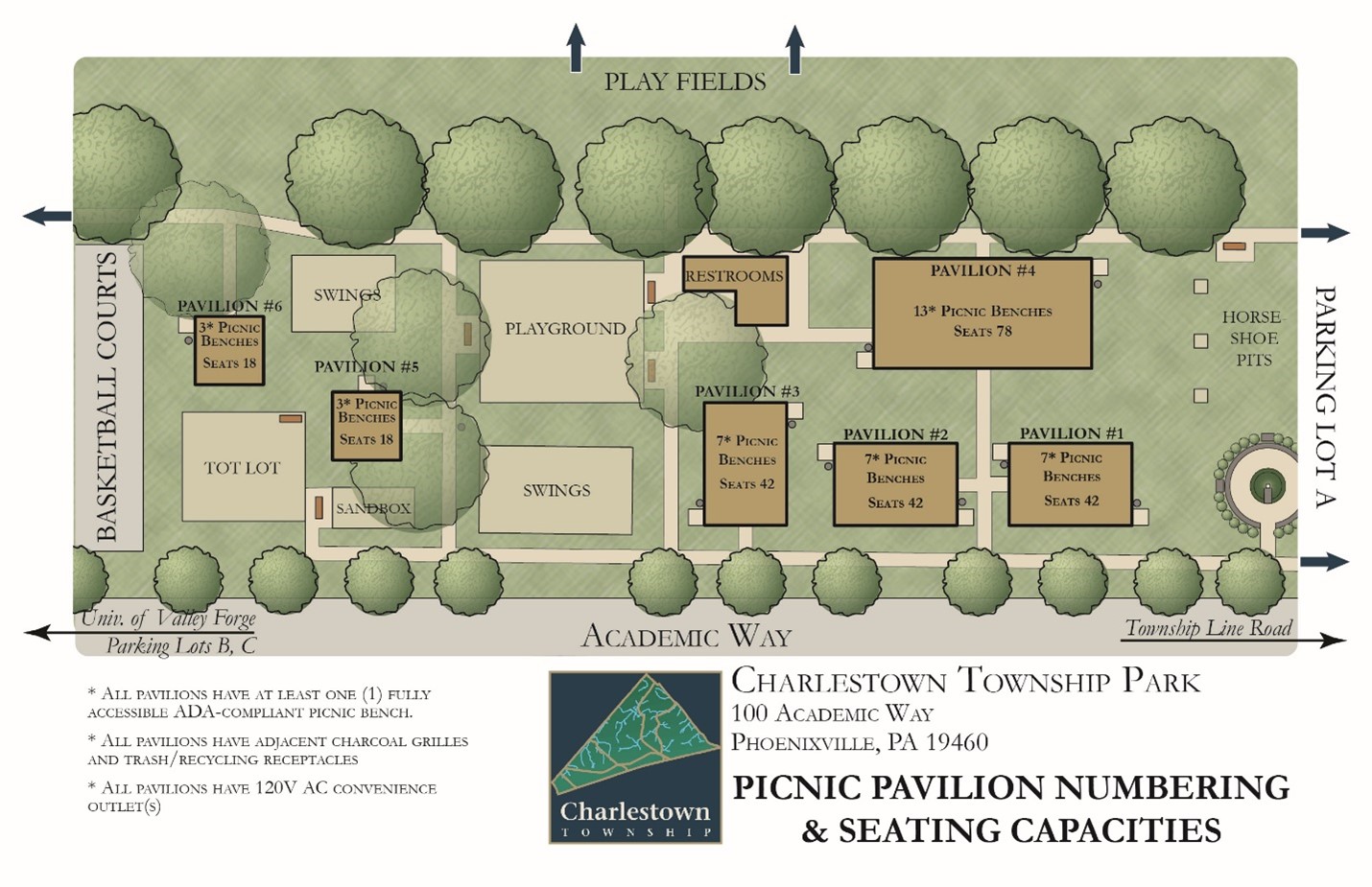
Charlestown Park pavilions can be reserved through the MyRec app. You will have to create a MyApp account if you do not already have one.
First: Log In or Create a New Account
- Log in to your account. If you do not have one Create a New Account.
Next: Reserve your Pavilion(s):
- Click on the “Facilities” icon, then click “Facilities list”.
- Click "Reserve" and follow the instructions for each pavilion you wish to reserve. You may View Availability prior to completing the form. Click “Update” after entering a date into “View Availability”.
- Please note the pavilion will be reserved for you the entire day. There’s no need to enter times.
- Once added to the cart you will get options to "Return to the Program," "Continue Shopping," (if you need to add other items to the cart) or "Check Out" if you are ready to process.
- Click Check Out to review your shopping cart, then Continue to move forward with your order.
- Choose Check Out Online and follow the steps. You will receive a receipt via email confirming your reservation. Please keep it with you on the day of your event.
Troubleshooting:
- Please note the system takes VISA, Mastercard, or ACH only. It does not accept American Express. The credit card address must match the registration address.
- If you are unable to get to the next step in the process, check to see if there is a message indicating missing information is needed before continuing. Commonly missing items are the disclaimer form or the reservation date.
- Scroll up and down to ensure you’re seeing all the instructions.